How to add a ballot
This article describes how to add a ballot to an election event.
From the tenant dashboard it is possible to add a ballot in the dedicated section of the election event creation window or by clicking the "+ Ballots" button in the summary section of the election event, the "+ Add Ballot" button placed below the event, the "Add Ballot" button, if any, to the right of the event:

Clicking one of these buttons will open the ballot configuration window. The window always shows at the top the name of the election event a ballot is being added to.
TITLE
The first section should be filled in with the title of the ballot (mandatory) and a description (optional).
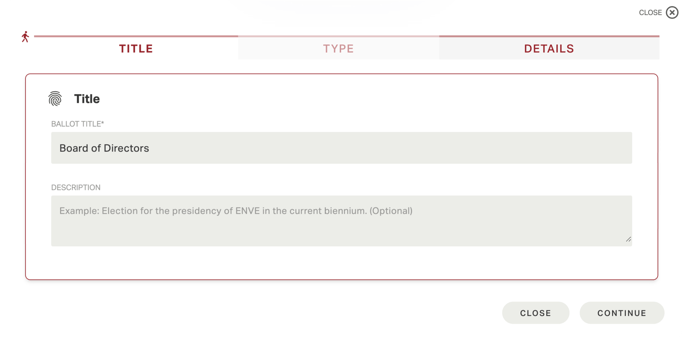
To continue with the process, click on "Continue."
TYPE
In the second section, you can choose the type of ballot and the type of poll. The open ballot will report in plain the preferences expressed by voters in the ballot report.
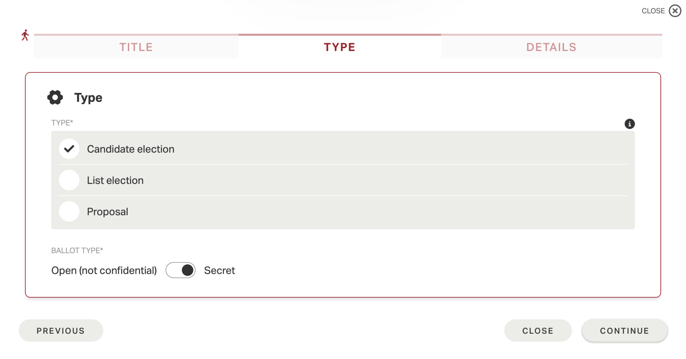
DETAILS
In the third section, it is possible to set up the number of preferences and the enablement of Blank Ballot and/or Spoiled Ballot.
If applicabile, it will also be possible to enable a weighted vote.
If applicabile, it will also be possible to enable a weighted vote.
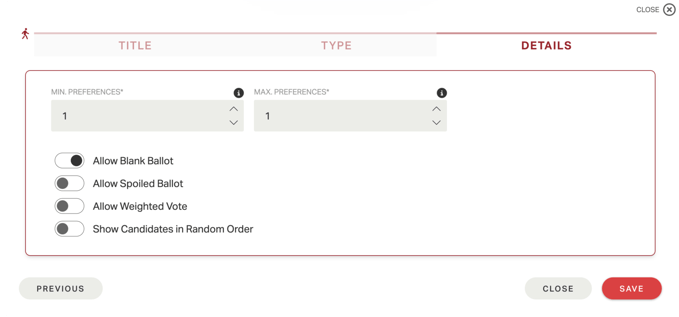
The maximum number of preferences cannot be less than the minimum number of preferences. It is not possible to set the minimum number of preferences equal to 0; to allow voting for no candidate, the Blank Ballot must be enabled. It is possible to show candidates randomly rather than following a predetermined order in the candidate upload phase.
To proceed with the creation of the ballot, click on "Save."
Once the ballot has been set up it will appear in the tenant's dashboard under the referring event, with its relevant information such as the vote type, type of ballot, and maximum number of preferences in plain.
The order in which the ballots appear can be changed by following the wizard.
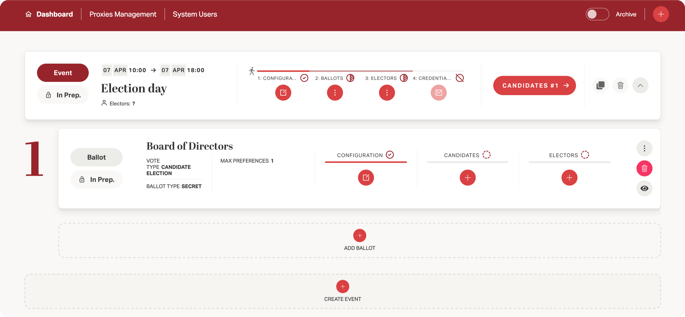
NOTE: Once created, you can change the configuration of the ballot by clicking on the "Configuration" button or delete it, until before the credentials are sent.