How to Upload Electors
This article describes how to add voters.
Voters can be added to the event or to the single ballot.
How to upload electors to a ballot:
Voters are added to the ballot when there are multiple lists of voters to be included in the same event because they are eligible to vote for only one or some ballots.
From the tenant dashboard, it is possible to add voters to ballot by indistinctly clicking the "+ Electors" button in the summary section of the ballot or the "Electors #1" button, if any, to the right of the summary section of the referenced election event:
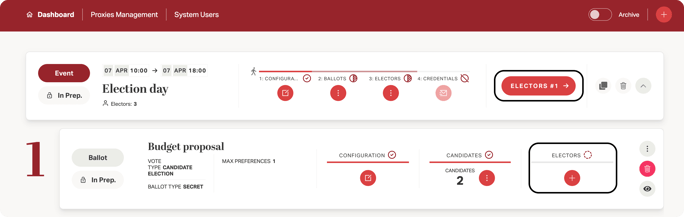
The voter input window will open so you can upload or drag and drop an Excel file with the list of voters:
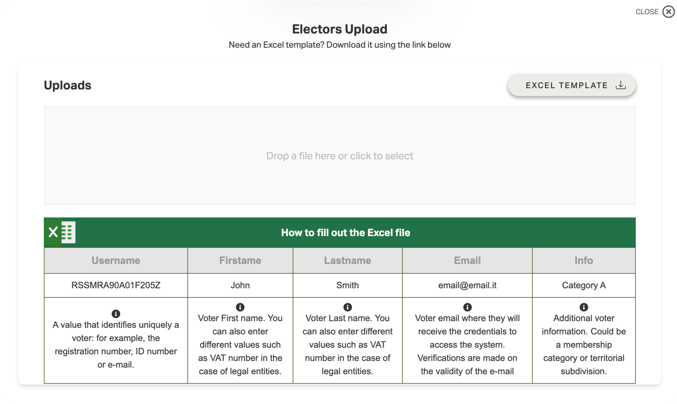
Here, you can also download the Excel Template to be filled in with voter data:
- Username, which is an alphanumeric, unique code used to identify voters in the system (e.g., a Social Security Number, matriculation number, email address);
- First Name;
- Last Name;
- Email address (to send voting credentials).
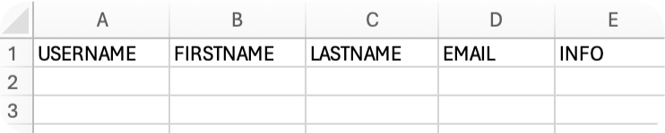
This file will then be uploaded to the platform in the way described above.
NOTE: To ensure proper uploading of the file, DO NOT MODIFY/DELETE COLUMN INTENTS but simply fill in the file with the required data.
How to upload electors to the Electoral Event
Voters are added to the event when there is only one list of voters eligible to vote for all the ballots in that event.
In this case you need to click on ![]() under “ Electors” in the event bar. A drop-down menu will open with multiple selectable actions.
under “ Electors” in the event bar. A drop-down menu will open with multiple selectable actions.
Click on “Upload Excel File.”

A confirmation message will open. Click on “Confirm” and proceed with uploading the file that you have filled in as explained above:

After this step, all voters in the uploaded list will result in all ballots for that event.