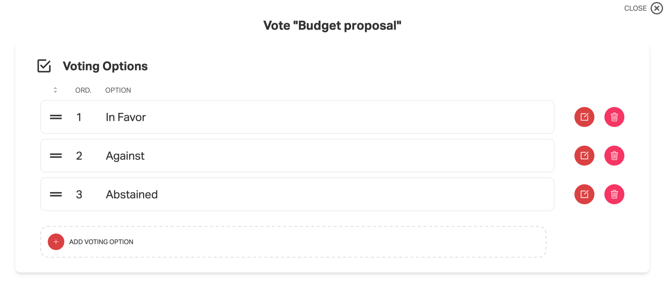How to add voting options
This article describes how to add voting options to a proposal ballot.
From the tenant dashboard, it is possible to add options to ballot on proposal by indistinctly clicking the "+ Voting Options" button in the summary section of the ballot or the "Options #1" button, if any, to the right of the summary section of the referenced election event:

Once one of the buttons is clicked, the option entry window will open, from which you can choose whether to enter custom options manually ("Add Option") or the default ones (In favor, Against, Abstain):

ADD OPTION
In the manual entry window for voting options, the Name of the option must be entered mandatorily and an optional short description may be entered as well.
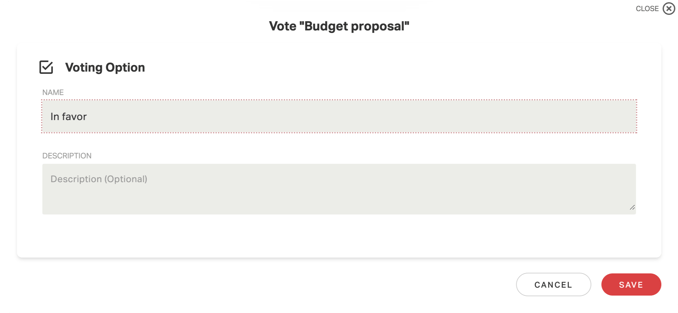 Once the option information has been entered, click on "Save." The summary window of the options entered so far will open, to proceed to enter more options click on "+" and repeat the procedure.
Once the option information has been entered, click on "Save." The summary window of the options entered so far will open, to proceed to enter more options click on "+" and repeat the procedure.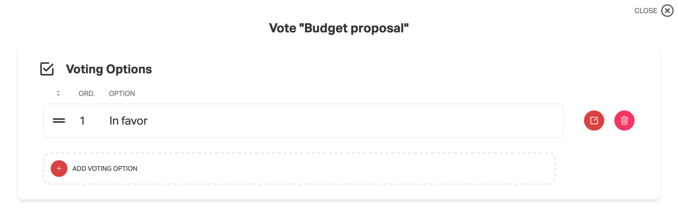
ADD DEFAULT OPTIONS
By choosing this item, the system will ask for confirmation of the entry of the 3 default options (In favor, Against, Abstained):
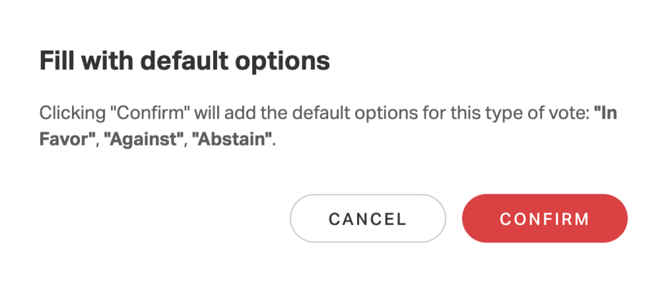
Regardless of the options you choose, you can check the options you have entered, change their names, change their order of presentation, or add others from the summary section of the ballot, or by clicking on "View Ballot Details" from the button on the right side of the section:
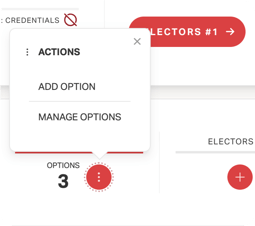
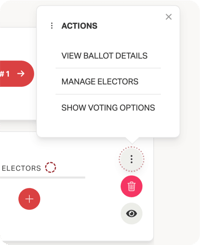
To change their order, from the voting options window, click on the = symbol and drag the options to the desired positions.